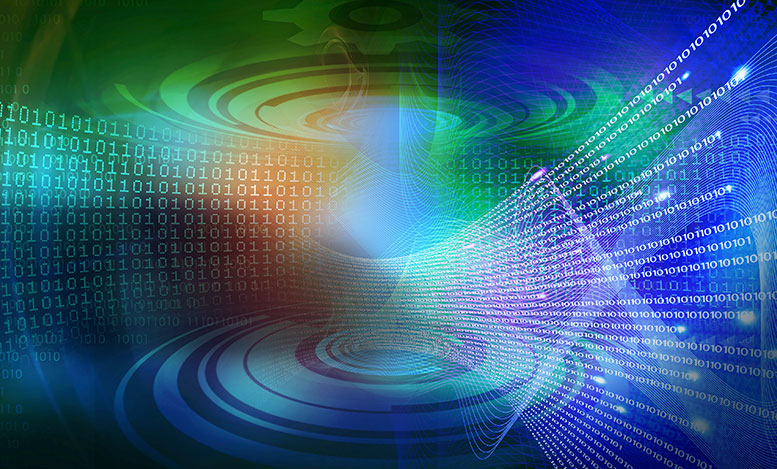When does VMware Mirage really make sense? For users who travel frequently – say you’re on a plane~ in a car~ or just on the move – you may not always have network connectivity~ but you still need that full operating system on your device. This is where Mirage comes into play. It works on dynamic layering from the data center delivered to the device.
How does it work? We add a Mirage agent to your operating system on your device and it decomposes the system into different layers. The layers are user info layers, OS, driver tables, etc. User data includes profile info~ My Documents~ and any user-installed apps.
Say you’ve got two users that have laptops they’re using for work that aren’t really managed by IT. They bought one at pcconnection.com and one somewhere else. IT wants to start supporting those users and getting them under control. They download from a very simple URL~ a Mirage agent~ into their system. It starts to decompose the system into those layers in the background.
Centralize and Save
The next thing it does is to centralize all of what’s on those laptops or devices back to the data center. In fact~ it’s actually doing a backup of everything that’s on those devices back to the data center. It’s a great way to back up everything in case one of those users has a problem with the device~ protecting the data in the event of a lost file – or even a lost laptop.
Centralization Is Very Efficient
Mirage centralizes everything (backs up to the data center) on the device~ but does so in a very efficient matter. If that version of the OS has already been centralized~ it only has to move unique bits on that machine that are different than what’s already been backed up – maybe some registry files~ AV~ software~ etc. The same thing applies with the top layers. If laptop user #1 has already centralized a specific PowerPoint presentation or Excel spreadsheet~ when laptop user #2 tries to centralize that same file~ Mirage doesn’t need to back it up. All it needs to know is that the file belongs to that specific user~ and it’s able to keep track without wasting storage or bandwidth. It’s very efficient in terms of what actually goes back and forth over the network.
Management Made Easy
Let’s say the centralizations for both laptops have been completed and now IT wants to download a corporate image to the user. This is a new image with everything IT wants: licensing~ anti-virus~ firewalls~ etc. They simply push those layers over. Every time the user is actually on the network~ those bits start to stream to the device. If they shut the laptop off or they disconnect from the network~ it stops temporarily until they’re back on the network. When they come back~ the data continues to stream until it’s all there. Similarly in this direction only the unique bits need to traverse the network.
When all of the bits are there~ a screen pops up and asks you to reboot your laptop and now you are running on the new IT-delivered operating system. Your folders~ your data~ your customization~ your profiles~ and even your user-installed apps are all intact. Now every time IT needs to make a change~ such as a service pack update or the addition of an app~ they can put that change into that base layer~ and as you connect to the network~ you would get the update. And any time you’re making changes to your desktop~ your files would periodically get centralized back to the data center. Those are all settings that you can adjust.
It’s actually pretty incredible how this new technology allows IT to manage devices – especially when those machines are scattered across the country. IT doesn’t have to struggle anymore
Any Available Device Becomes a Replacement
One specific instance comes to mind where a customer had all of the data on their laptop centralized. The laptop suffered an unfortunate malfunction. Fortunately~ we could take that centralized image and temporarily create a virtual machine for the user – exactly like what was running on their laptop – and then allow them to access their virtual machine with another device they had – whether it’s a home PC or hotel kiosk. When the user gets a new device~ they put the Mirage agent on the device and it will download their image back onto that device.
Use Mirage as a Migration Tool
Mirage can be used as an OS migration tool~ and a hardware migration tool~ in addition to a repair and update tool. It’s a pretty versatile asset to have in any IT toolbox.
Find Your Footing Before You Leap Forward
Now you might be thinking~ “Hey~ let me just buy Mirage…that’s all I need.” But stop for a moment~ maybe the Workspace Suite – which includes Mirage – would actually be a better value for you moving forward~ as you build out your end-user computing environment. Consider all of your options. That suite is a great package because it manages virtual desktop and creates a Workspace portal for access to all your stuff. Take a step back and let us help you assess your environment.
I think it’s definitely the time to start that journey conversation.