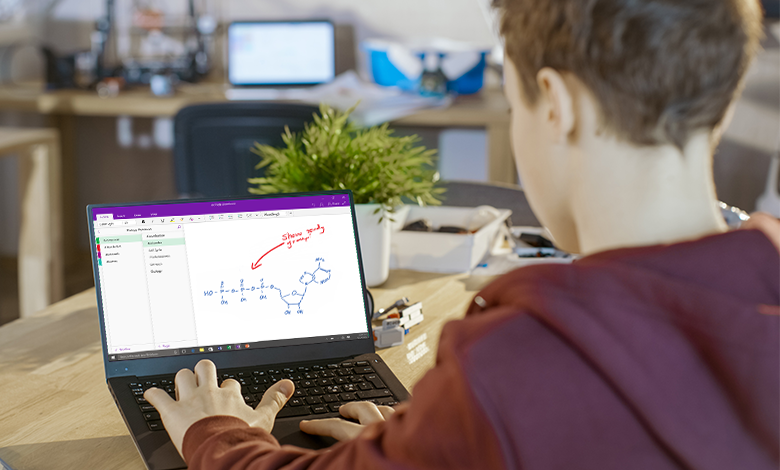After my son was born, I began working as an intensive needs paraprofessional in a local school district at the suggestion of a friend. When I started the position, I was completely clueless as to what to expect, but what I found was one of the most rewarding and challenging experiences of my life. That position prompted me to pursue my M.Ed. and ultimately brought me to where I am today. Being in an intensive needs classroom was eye-opening; there are so many different ways that instructors and paras alike approach student learning and goals in order to help the students get the most out of their school days.
Some days things go brilliantly, while others can bring unexpected challenges for which teachers are constantly seeking creative solutions. Teachers today are tasked with individualizing instruction to meet the needs and learning styles of each student and finding time to do all of this. What educators need is technology that will help them create varied lesson and communication plans effectively and efficiently.
Better Student-Teacher Communication
Microsoft has created programs within their OneNote Class Notebook to help do just that. One of the most commonly used features is the Immersive Reader. Immersive Reader reads text aloud and breaks the words down into syllables, increasing the spaces between lines, and highlighting text. In addition to Immersive Reader, there is the Picture Dictionary, which helps decode words so material is more accessible to students and helps them to be more independent readers.
The Forms feature in OneNote allows teachers to create individual assessments based on their students’ unique IEP goals or even just to fit that student’s pace and mastery of the content. Teachers can create multiple choice or fill-in-the-blank questions, and add pictures or links to tailor the assessments to best reach that specific student. Responses are instantly available so the teacher can use those responses to gauge comprehension and plan further instruction for that student. Forms makes these assessments easy to update and replicate for various students.
Get Students and Parents More Involved
Graphic organizers in OneNote can be easily created to help students organize their thoughts on a paper or lesson or even to organize their day. PECS, the Picture Exchange Communication System, is often utilized within the Special Education system to help students understand what to expect from their days and create a manageable routine. If students are utilizing tablets in their classroom, adding their PECS schedule into OneNote Class Notebook makes it even easier to help the student stay on track, even if they are moving between classrooms or specialists throughout the day. Checkboxes added to the schedule help the student follow where they are in their routine.
One of the most important tenets of working with IEPs and 504s is the ability to effectively communicate with parents while not spending hours to do so. The OneNote Class Notebook provides “View Only” links that can be shared with parents so they can see how their children are progressing towards their goals. Educators can leave notes in a parent communication tab or even make that tab editable by the parents so they can alert the teacher of any important news that could impact the child’s day.
Easy to Use, Easy to Learn
Finding easy-to-manage solutions in a busy, modern classroom is crucial for any teacher. Microsoft has made these tools accessible within the Office 365 environment and has tutorials for teachers who want a quick run-through of how to use the product or more in-depth online trainings that help with curriculum planning and how to create an inclusive classroom for some specific learning difficulties. Interested in checking out a tutorial or getting set up with a trial to test these products out for yourself? Reach out to your Connection Account Manager today to see how Microsoft 365 tools can manage your classroom.