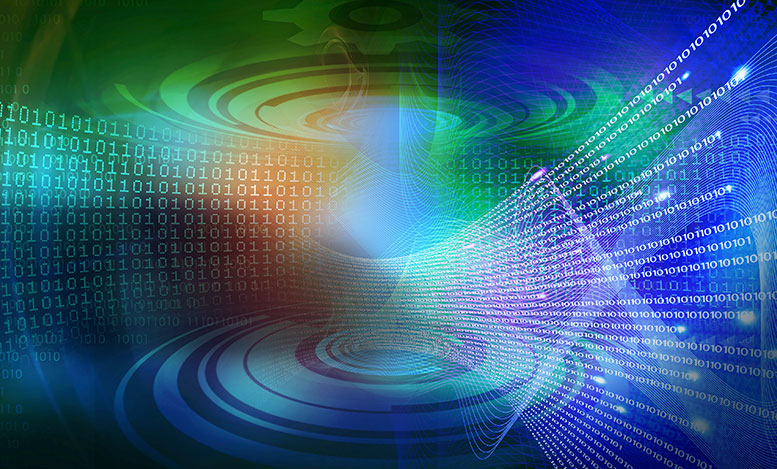In this series, we’re presenting a first look at Windows 8.1. Today, we’ll be talking about the famous Start button.
One of the major barriers to 8 adoption in the first place was the radically different user experience of the “Modern” interface, which was too different to justify for day-to-day users. We’d heard that Microsoft was adding the Start button back, along with the ability to boot to desktop, bypassing the unfamiliar tile screen. We also heard they would establish lock-downs at the corporate IT level to give managers the ability to re-create the more familiar Windows 7 experience for traditional users. Here’s what we experienced:
You will immediately notice that this does not look anything like the old Start button. And it’s not 100% the same in terms of functionality either. What’s different:
- Right-click to activate – Left-clicking on the Start button only takes you back to the Windows 8 Start screen. You must right-click the Start button to pull up the menu, which leads to the second difference, below. We haven’t tested this yet, but we understand that there’s a way to lock down the desktop so you can’t click to the Windows 8 interface – we’re still investigating if you can designate the left-click to launch the menu in a locked-down environment.
- The Start menu is streamlined, for good or ill – This is what you see:
Right away, you’ll notice nothing is pinned to the Start menu; it’s just a simple list of commands. You can still find everything you were used to, plus a few new areas like Disk Management, Event Viewer, etc. As of the Preview, we don’t think there’s a way to customize this as you would in a Windows 7 environment. Honestly, this feels like a step backward from the simplicity and elegance of the Windows 7 Start button. Here’s a refresher:
The Windows 8 version of the traditional Start menu feels more like a quick afterthought, and we were disappointed. It works, but it’s not elegant. When would the average user ever need to see Event Viewer? Do you really want your end-users anywhere near the Power Shell? It appears to us that Microsoft put their artistic mojo behind the 8.1 Start screen and not the Desktop Start button. Other than the new look of the button itself, it’s utilitarian all the way. At the Microsoft Worldwide Partner Conference, we saw a new thing in the Start menu that wasn’t in the initial build we used: clicking on the Start button can also launch a “Modern” interface overlay (the tile screen) right into the desktop to let you open your apps. We’re not sure if that’s going to replace what’s here (we hope not), or be a configurable option. From a business perspective, it’s the Modern interface that will confuse traditional users on traditional devices, so having it set to launch back to a Modern overlay will not be a good thing, if it’s not something that IT admins can configure or eliminate on traditional form factors.
- The Shutdown Menu Returns – One of the big complaints about the Windows 8 desktop was that you had to engage the Charms to access the power button and shutdown options, and that was three steps that were not intuitive if you are used to working from the desktop. With 8.1, Microsoft added the shutdown options back to the Start menu (in the most boring way possible – but it’s there.)
- Background Sync – If you do open up the Windows 8 interface on traditional desktops, you now have the ability to synchronize the background image in both the traditional and Windows 8 areas. It’s a small thing, but you’d be surprised how effective it is. Windows 8 at times felt like a schizophrenic experience, all sleek and touch in the Modern interface, then traditional and not touch-friendly in the desktop interface. There’s still the feeling that you’re dealing with two different operating systems even in 8.1, but doing the Background Sync lessens this sense. We like it.
So there you have it: our first impressions of the new-old Start button. Watch this space for more insights into Windows 8.1.
Windows XP reached its final end-of-life on April 8, 2014. If your organization is still on Microsoft XP, you will no longer receive Service Packs, security patches, and support. It’s time to break up with XP. Click here to craft your exit strategy.