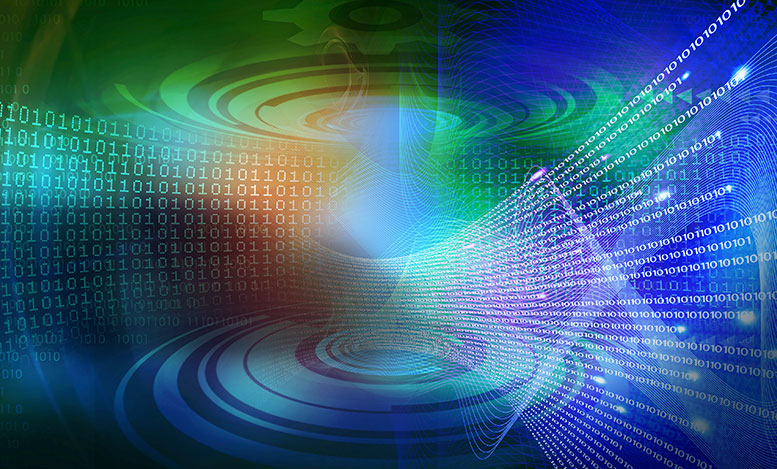You’ve taken the plunge and decided to make the switch to Office 365. The first step was, naturally, completing the licensing purchase. Regardless of how you’ve made this purchase, there may be a few roadblocks sitting in your way. So let’s hope the detour signs are there to help navigate you through. Connection is here on your journey to Office 365 to be that signage – brightly declaring to watch out, activation is just ahead! Let’s start with the Enterprise Agreement, Microsoft’s flagship agreement.
When purchasing your Office 365 through an Enterprise Agreement, Microsoft will furnish what is known as a “welcome letter.” This is sent to the end user at contract signing as the subscription contact. When it’s received, the viewer has 2 options: sign in or sign up. This is the first roadblock, and perhaps the most important. Office 365, and Microsoft’s other SaaS offerings run off of their Azure Active Directory service over what is known as an “Organizational ID.” Org IDs are sometimes referred to as “customer domains” or “Office 365 Tenants” and can always be identified by the “.onmicrosoft.com” suffix that is assigned to each. Consider this the internal domain for your Office 365 service. If you’ve already established an Organizational ID, either through trialing the Office 365 service or through another Online Service, such as the Forefront Online Protection for Exchange Package (FOPE), you may have settings and data that you want to carry over. If this is the case, you will want to choose “sign in” and activate the purchase on your Enterprise Agreement to this existing Organizational ID. If you want to start over, or perhaps this will be your first foray into Online Services, choose “sign up.” Creating an Organizational ID from scratch for your organization to use. Be careful what you choose, however, as each enrollment can use just one Organizational ID.
When purchasing your Office 365 through the Microsoft Product and Services Agreement (MPSA), generally activation is a two-birds-with-one-stone scenario. And that’s because, unlike traditional volume licenses (which carry identities through Microsoft’s antiquated “Live ID” system) the MPSA agreement is itself run off of the Organizational ID. What that means is your Office 365 tenant is essentially chosen at activation of your MPSA agreement. Any licenses you add to that purchasing account will be automatically provisioned to the Organizational ID the agreement is tied to. If this Online Service activation is your first purchase on the MPSA agreement, the same suggestion as under the Enterprise agreement carries over regarding “sign in” vs. “sign up.”
Lastly is the Open Program, Microsoft’s non-contractual and transactional agreement. When purchasing Office 365 through Open, there isn’t an Organizational ID that the agreement is tied to. Instead, all purchases are activated individually. After a purchase is completed, you will access what is known as an Online Service Activation key (OSA Key) from the VLSC. Choosing the “manage service activation” prompt given allows you to choose to “create an Organizational account” or “I have an account to use”. This is essentially a fancy way to say, “sign in” or “sign up.” As mentioned under the EA and MPSA agreements, the same reasons to choose one versus the other carry over.
If I’ve been successful in this blog post, you’ve been successful in moving past Step Zero and are finally onto Step One. Your journey into Microsoft’s cloud is only just beginning, however. So allow Connection to remain at the ready (with plenty of informative road signs, of course) to help keep your journey on course.