Still running VMware ESXi 5.5? You’re not alone. However, with support for this very popular platform having already ended and the product entering into a technical guidance phase—compounded by impending security risks—it’s time to move to ESXi v6.5 or later!
Chances are, if you’ve not taken on this task there might be underlying issues such as financial constraints. Or, maybe you’ve spent the past several months wondering if it’s something you can tackle?
Regardless of the reason, we can help you develop an upgrade plan.
Where Do I Start?
Thoroughly review your current environment and document the following:
- Your current VMware ESXi revision and build, including hardware levels
- vCenter Server revision and whether it’s physical or virtual
- The VMTool versions running on each virtual machine
- The operating systems running on each virtual machine
- The core applications running within the environment
- The current hardware that ESXi is running on
Additionally, be sure to document the memory and CPU model. This is crucial to verify whether the hardware can support ESXi v6.5 or later.
How Do I Digest All this Information?
The environment you are working in is complex. It might be easiest for you to organize all your recorded information in a table like the following:
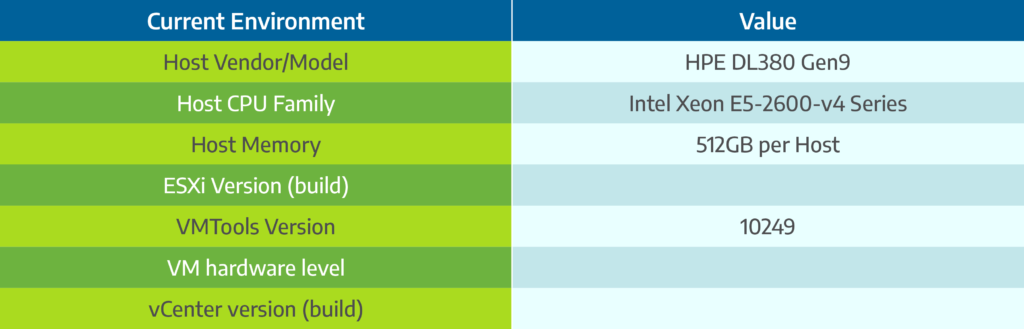
Now that you’ve recorded all the values from your current environment, compare these against VMware’s ESXi v6.5 compatibility guides (HCL) shown below. This will ensure your host and VMs will operate within the upgraded environment, and remove any additional downtime.
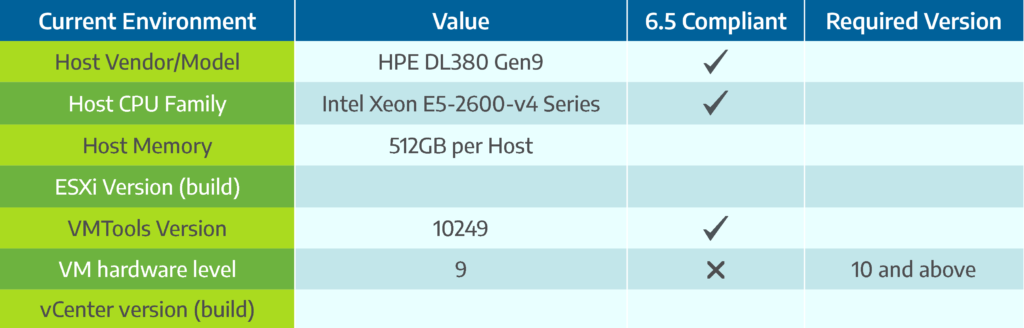
Remediating Incompatibilities
Physical hardware components are either compatible with v6.5 or they are not. In the case of incompatible hardware, your only option is to replace it.
For virtual machines, you can upgrade VMtools and hardware levels after upgrading the hosts.
For vCenter, a number of options are available. Based on the physical or virtual setup, you will need to decide how to perform the upgrade. Here are some things to consider:
- If running vCenter on a physical windows server, do you continue as is or migrate to vCenter Server Appliance (VCSA)?
- If using an external Platform Services Controller (PSC), do you want to continue to do so or switch to embedded PSC?
Your decisions about how the new vCenter will operate will also define how your plan should be executed.
How to Plan the Upgrade
Let’s look at the components that make up a vSphere environment and how to execute the upgrade.
- The starting point is vCenter. vCenter cannot manage a host that runs a higher level of ESXi. For this reason, it must be upgraded first. Decide whether your physical vCenter stays physical or needs to migrate to a VCSA. In most cases, the upgrade will be performed by a VMware update manager.
- You can deploy a new VCSA to a host and add the ESXi v5.5 hosts to this new VCSA. This process adds some extra layers, and you will need to create a new datacenter, cluster, and apply cluster settings.
- The hosts are the next component to upgrade. Using Update Manager, you can download a host baseline image and perform the upgrade. Be mindful that the hosts will require a reboot. Make sure to evacuate the VMs or schedule maintenance windows.
- Finish up by updating the components of the virtual machines (VMTools/Hardware revision). This will require a reboot of the VM, though certain flags can prevent this. Learn more about installing VMware Tools.

Final Thoughts
Though the process can seem taxing and costly, the pitfalls of running on an unsupported environment pose a far greater risk. If this task seems daunting or you have other questions or concerns, feel free to reach out to an Account Manager for assistance. Keep your hardware safe and upgrade to VMware ESXi v6.5 or later today.
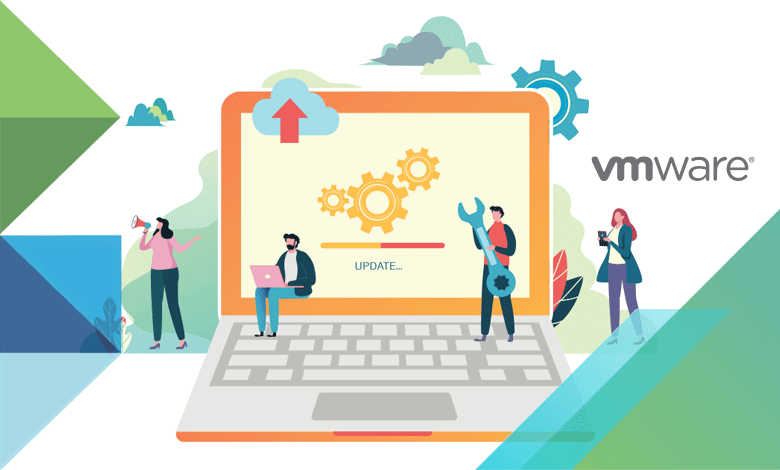

One thought on “How to Approach Upgrading VMware ESXi v5.5 to v6.5”
Thanks for sharing.
Comments are closed.